< Previous | Contents | Next >
150 INSTRUMENTS AND CONTROLS
![]()
Door Ajar Light

For vehicles equipped with this light, it comes on when a door is open or
not securely latched. Before driving, check that all doors are properly
closed.
![]()
Information Displays
Power Flows (PLUG-IN Only)
To view the Power Flow screens in the infotainment display, touch U on the Home page or on the Application Tray on the top of the infotainment display.
Then touch FLOW at the bottom of the display.
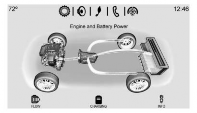
The Power Flow screens indicate the current system operating condition.
The screens show the energy flow between the engine, generator, and high voltage battery. These
components will be highlighted when they are active.
![]()
Programmable Charging (PLUG-IN Only)
Important Information About Portable Electric Vehicle Charging
. Charging an electric vehicle can stress a building’s electrical
system more than a typical household appliance.
. Before you plug in to any electrical outlet, have a qualified electrician
inspect and verify the electrical system (electrical outlet, wiring,
junctions, and protection devices)
for heavy-duty service at a 12 amp continuous load.
. Electrical outlets may wear out
with normal usage or be damaged over time, making them unsuitable for electric vehicle charging.
. Check the electrical outlet/plug while charging and discontinue
use if the electrical outlet/plug is
hot, then have the electrical outlet serviced by a qualified electrician.
. When outdoors, plug into an electrical outlet that is
weatherproof while in use.
INSTRUMENTS AND CONTROLS 151
![]()
. Mount the charging cord to reduce strain on the electrical outlet/plug.

{ Danger
Improper use of portable electric vehicle charge cords may cause a
fire, electrical shock, or burns, and may result in damage to property, serious injury, or death.
. Do not use extension cords, multi-outlet power strips,
splitters, grounding adaptors, surge protectors, or similar
devices.
. Do not use an electrical outlet that is worn or damaged,
or will not hold the plug firmly in place.
. Do not use an electrical outlet that is not properly grounded.
. Do not use an electrical outlet that is on a circuit with other electrical loads.
See the charge cord user guide.
![]()
Programmable Charge Modes
This vehicle has three programmable charge modes. To view the current
charge mode status in the
infotainment display, touch [ in
the infotainment display and then
touch CHARGING at the bottom of the display.
The Charge Start and Charge
Complete time estimates are also displayed on the screen. These
estimates are most accurate when the vehicle is plugged in and in moderate temperature conditions. Also, to get
an accurate time estimate, the vehicle uses an internal clock for
programmable charging, not the clock in the infotainment display.
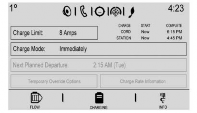
Charge Mode Status
![]()
charging as soon as it is connected to an electrical outlet. See Plug-In
Charging (PLUG-IN Only) 0 281.
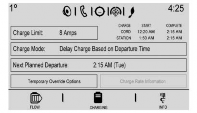
charging start time considering the programmed departure time for the current day of the week. Charging
begins at the start time and is
complete by the departure time only if sufficient time is allowed after the
charge cord is plugged in.
152 INSTRUMENTS AND CONTROLS
![]()
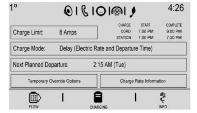
charging start time based on the utility rate schedule, utility rate preference, and the programmed
departure time for the current day of the week. The vehicle will charge
during the least expensive rate periods to achieve a full battery charge by the departure time. Electrical rate
information from the utility company for the charging location is required
for this mode.
Also, if the selected electric rate
settings result in a very long charge
completion time, the vehicle will start charging immediately upon plug-in.
For example, if the electric rate table is set up with all “Peak” rates and the
rate preference is to charge during
![]()
“Off-Peak” rates only, then the vehicle will start charging immediately upon plug-in.
Charge Limit Selection
The Charge Limit Preference setting allows the customer to select their
vehicle’s charge level so it matches the
capability of their charging location.
If the vehicle consistently stops
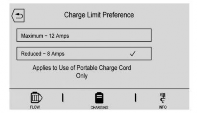
charging after plugging in, or if a circuit breaker continues to trip, reducing to a lower Charge Limit Preference may resolve the issue.
![]()
The Charge Limit Preference should be configured to match the electrical
current rating for the electrical outlet that the charge cord is connected to.
The Charge Limit Preference settings are:
. Maximum: Limits AC current to 12 amps
. Reduced: Limits AC current to 8 amps
Exact current levels may vary from the values shown in this manual.
Check the vehicle for the current available levels.
The Charge Limit Preference setting
can be changed at any time while the infotainment display is operable.
For some vehicles, the Charge Limit Preference must be updated prior to the vehicle being charged and the
Charge Limit Preference will reset to a default value when the vehicle is
shifted from P (Park).

{ Warning
![]()
. Delay Charge Based on Departure Time
![]()
INSTRUMENTS AND CONTROLS 153
![]()
4. Touch 0 to store changes and return to the previous screen.
Using a charge level that exceeds the electrical circuit or electrical outlet capacity may start a fire or damage the electrical circuit. Use the lowest charge level until a
qualified electrician inspects the electrical circuit capacity. Use the
lowest charge level if the electrical circuit or electrical outlet capacity is not known.
Charge Mode Selection
From the Charge Mode Status screen, touch Charge Mode.
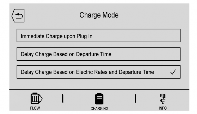
Select one option:
. Immediate Charge upon Plug In
. Delay Charge Based on Electric
Rates and Departure Time
Departure Time Entry
From the Delay Charge Mode Status
screen, touch Next Planned Departure to change the departure time for each day of the week to match your
personal schedule.
It is recommended to have the vehicle unplugged while editing
departure time.
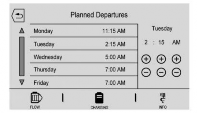
1. Touch the day to change.
2. Touch + or − to change the hours and minutes.
3. Touch + or − to change AM or PM.
Charge Rate Information
From the Delayed (Electric Rate and Departure Time) Charge Mode Status screen, touch Charge Rate
Information.
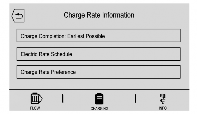
Select one of the following:
. Charge Completion:
EarliestPossible/Latest Possible
. Electric Rate Schedule
. Charge Rate Preference
Earliest or Latest Completion Time
If the vehicle calculates that the cost would be the same for various charge modes based on the charge rates
selected, select to finish the charge at
154 INSTRUMENTS AND CONTROLS
![]()
the earliest possible time or the latest possible time. Use the Earliest setting to charge as soon as possible if there
is a planned departure prior to the scheduled departure time. Use the Latest setting to optimize energy
usage.
Charge Rate Preference Selection
From the Charge Rate Information
screen, touch Charge Rate Preference.
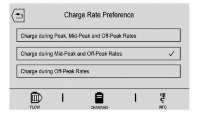
Touch one of the following options to select the Charge Rate Preference:
. Charge during Peak, Mid-Peak, and Off-Peak Rates: The vehicle can
charge during any rate period to
satisfy the next planned departure time. However, it will select when to charge to minimize the total
cost of the charge.
![]()
. Charge during Mid-Peak and
Off-Peak Rates: The vehicle will charge during Off-Peak and/or Mid-Peak rate periods only and will select when to charge to
minimize the total cost of the charge.
. Charge during Off-Peak Rates: The vehicle will only charge during
Off-Peak rate periods.
Charging begins at the start time and is complete by the departure time
only if sufficient time is allowed after the charge cord is plugged in. For
example, if the vehicle is plugged in for only one hour prior to the
departure time, and the battery is
completely discharged, the vehicle will not be fully charged by the departure
time regardless of the rate selection.
Also, if the selected electric rate
settings result in a very long charge
completion time, the vehicle will start charging immediately upon plug-in.
For example, if the electric rate table is set up with all Peak rates and the
rate preference is to charge during
![]()
Off-Peak rates only, then the vehicle will start charging immediately upon plug-in.
Electric Rate Plan Selection
Electric rates, or cost per unit, may
vary based on time, weekday/weekend, and season. During the day when the
demand for electricity is high, the rates are usually higher and called
Peak rates. At night when the demand for electricity is low, the rates are
usually lower and called Off-Peak
rates. In some areas, a Mid-Peak rate is offered.
Contact the utility company to obtain the rate schedule for your area. The
summer and winter start dates must
be established to use a summer/winter schedule.
From the Charge Rate Information
screen, touch Electric Rate Schedule.
INSTRUMENTS AND CONTROLS 155
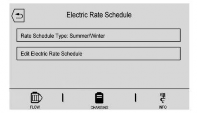
![]()
To edit the Summer/Winter Schedule:
1. Select Summer/Winter for the Rate Schedule Type.
2. Touch Edit Electric Rate Schedule.
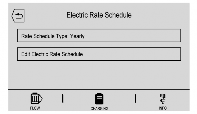
To edit the Yearly Schedule:
1. Select Yearly for the Rate Schedule Type.
2. Touch Edit Electric Rate Schedule.
![]()
Summer/Winter Schedule Start Date Entering
From the Edit Electric Rate Schedule screen, touch Edit Summer/Winter
Start Dates.
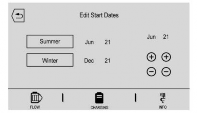
1. Touch Summer.
2. Touch + or − to set the month
and day for the start of summer.
3. Touch Winter.
4. Touch + or − to set the month and day for the start of winter.
5. Touch Edit Summer Schedule or Edit Winter Schedule to edit the daily electric rate schedule.
Electric Rate Schedule Editing
From the Edit Electric Rate Schedule screen, select Weekday Schedule or Weekend Schedule.
![]()
1. Touch Weekday or Weekend.
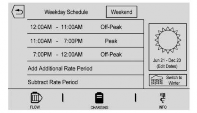
2. Select the row to be changed.
. Weekdays are Monday
through Friday and use the same rate schedule.
. Weekends are Saturday and Sunday and use the same
rate schedule.
Both weekday and weekend schedules must be set. The rate schedule only
applies for a 24-hour period, starting at 12:00 AM and ending at 12:00 AM.
There can be five rate changes for each day; not all must be used.
The finish times must be consecutive. If a finish time does not follow a start
time, the error message displays “An
invalid entry was found in the data entered. Please re-enter data.”
156 INSTRUMENTS AND CONTROLS
![]()
Electric Rate Finish Time Editing
It is recommended to have the vehicle unplugged while editing electric rate
finish time. From the Edit (Summer, Winter, or Yearly) Electric Rate
Schedule screen, touch Edit next to the row to change.
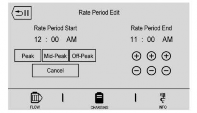
1. Touch + or − to adjust the time.
2. Touch Off-Peak, Mid-Peak,
or Peak to select the electric rate.
3. Touch 0 j to store changes. Only the finish time can be edited.
The start time is automatically populated in the rate table.
Electric Rate Schedule Viewing
From the Select Electric Rate Plan
screen, touch View (Summer, Winter, or Yearly) Schedule.
![]()
Temporary Charge Mode Override and Cancel
Programmed Delayed Charge Modes can be temporarily overridden to an Immediate Charge Mode for one
charge cycle. Also, the next planned departure time can be temporarily
overridden for one charge cycle. In
addition to the in-vehicle overrides via the infotainment display, there are
other ways to temporarily override a Delayed Charge Mode. See Plug-In
Charging (PLUG-IN Only) 0 281.
Temporary Override of a Delayed Charge Mode
To temporarily override a Delayed Charge Mode to Immediate Charge Mode from inside the vehicle:
1. Touch Temporary Override
Options on the main charging screen.
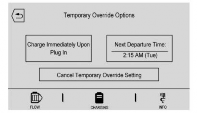
![]()
2. Touch Charge Immediately Upon Plug In to temporarily override
to an Immediate Charge Mode.
The Temporary Charge Mode Status screen will automatically display the revised charge complete time.
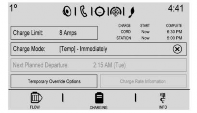
To cancel the temporary override, touch Cancel Temporary Override
Setting on the Temporary Override Options screen. Or, from the main
INSTRUMENTS AND CONTROLS 157
![]()
charging screen, touch the X on the far right side of the Charge Mode
button.
Temporary Override of the Next Planned Departure Time
It is recommended to have the vehicle unplugged while editing
departure time.
To temporarily override the Next
Planned Departure Time from inside the vehicle:
1. Touch Temporary Override
Options on the main charging screen.
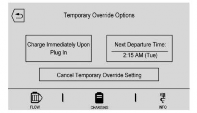
2. Touch Next Departure Time.
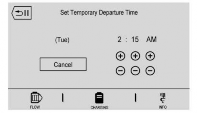
![]()
3. Touch + or – to change the Next Departure Time.
4. Touch 0 j to confirm a
temporary override of the Next Planned Departure Time.
The Temporary Charge Mode Status screen will automatically display the revised charge complete time.
The Temporary Departure Time can only be updated for the same day as the original Next Planned Departure
Time. Also, the vehicle will not accept a Temporary Departure Time that is
before the present time of day.
To cancel the temporary override of the Next Planned Departure Time:
. From the Temporary Override Options screen, touch Cancel Temporary Override Setting.
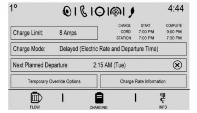
![]()
. From the main charging screen, touch the X on the right side of
the respective override text. When you override to an immediate
charge mode, the X will be on the far right side of the Charge Mode button. When you override the
departure time of either delayed
charge mode, the X will be on the far right side of the Next Planned Departure button.
Location Based Charging
This feature allows charging settings to be customized when the vehicle is at home or away from home. The
charge mode and charge level
preference will update based on vehicle location. The charging
customization settings will be the
saved home profile settings at home
158 INSTRUMENTS AND CONTROLS
![]()
and Charge Immediate when away
from home. Dashes will display on the screen when GPS is unavailable.
Using Location Based Charging
To use location based charging, a
home location must first be stored. To store a home location:
1. From the Home Page, touch Settings.
2. Touch Vehicle.
3. Touch Energy Settings.
4. Touch Location Based Charging.
5. Touch Set Home Location.
6. A pop-up will confirm the setting and the compass will be lit. In
addition, the Set Home Location will change to Update Home
Location.
To turn location based charging on or off:
1. Follow Steps 1–4 under “Using
Location Based Charging” to get
to the Location Based Charging screen.
2. Touch ON or OFF to turn the system on or off.
![]()
Updating Home Location
To update the home location:
1. Follow Steps 1–4 under “Using
Location Based Charging” to get
to the Location Based Charging screen.
2. Choose Update Home Location.
3. Choose:
home location from the vehicle. This will turn the feature off because there will be no home location stored.
level preference at the home location for up to 90 days. After 90 days, a
notification will display on the screen and the charge level preference will
need to be reset for the next 90 days.
![]()
Charging Interrupted or Overridden Pop-Up
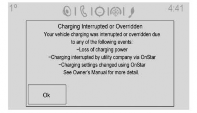
The Charging Interrupted or
Overridden pop-up will appear if any of the following conditions occur:
. The charging options have been updated through the mobile app.
. There was an unintended loss of AC power during the plug-in
charge event. For example, there was a power outage or the charge
cord was unplugged from the wall.
. The charge process was
interrupted by the utility company.
See Utility Interruption of Charging (PLUG-IN Only) 0 293.