< Previous | Contents | Next >
![]()
If REMAINING OIL LIFE 99% is
displayed, that means 99% of the current oil life remains.
When the remaining oil life is low, the CHANGE ENGINE OIL SOON message
will appear on the display. The oil should be changed as soon as
possible. See Engine Oil 0 316. In
addition to the engine oil life system monitoring the oil life, additional
maintenance is recommended. See
Maintenance Schedule 0 399.
The Oil Life display must be reset
after each oil change. It will not reset itself. Do not reset the Oil Life display accidentally at any time other than
when the oil has just been changed.
It cannot be reset accurately until the next oil change. To reset the engine
oil life system, press and hold SEL for several seconds while the Oil Life
display is active. See Engine Oil Life System 0 318.
approximate pressures of all four tires.
Tire pressure is displayed in either kilopascal (kPa) or in pounds per
![]()
square inch (psi). If the pressure is
low, the value for that tire is shown in amber.
See Tire Pressure Monitor System 0 358
and Tire Pressure Monitor Operation
0 359.
Shows the odometer.
information to be displayed in the cluster info display areas.
Head-Up Display (HUD)

{ Warning
If the HUD image is too bright or too high in your field of view, it may take you more time to see
things you need to see when it is dark outside. Be sure to keep the
HUD image dim and placed low in your field of view.
If equipped with HUD, some
information concerning the operation of the vehicle is projected onto the
windshield. The image is projected
through the HUD lens on top of the
![]()
instrument panel. The information appears as an image focused out

toward the front of the vehicle.
Caution
If you try to use the HUD image as a parking aid, you may misjudge
the distance and damage your
vehicle. Do not use the HUD image as a parking aid.
The HUD information can be
displayed in various languages in some vehicles. The speedometer
reading and other numerical values
can be displayed in either English or metric units.
The language selection is changed through the radio and the units of
measurement is changed through the instrument cluster. See Vehicle
Personalization 0 168 and “Cluster Options Menu” under Instrument Cluster (Base Level) 0 127 or
Instrument Cluster (Uplevel) 0 130.
164 INSTRUMENTS AND CONTROLS
![]()
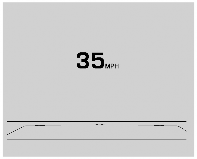
HUD Display on the Vehicle Windshield
The HUD may display some of the following vehicle information and vehicle messages or alerts:
. Speed
. Tachometer
. Audio
. Phone
. Navigation
. Collision Alert
. Cruise Control
. Lane Keep Assist
. Low Fuel
![]()
Some vehicle messages or alerts
displayed in the HUD may be cleared by using the steering wheel controls. See Vehicle Messages 0 167.

The HUD control is to the left of the steering wheel.
To adjust the HUD image:
1. Adjust the driver seat.
2. Start the engine.
3. Use the following settings to adjust the HUD.
$ : Press down or lift up to center the HUD image. The HUD image can only be adjusted up and down, not
side to side.
![]()
! : Press to select the display view.
Each press will change the display view.
D : Lift up and hold to brighten the display. Press down and hold to dim
the display. Hold down to turn the display off.
The HUD image will automatically
dim and brighten to compensate for outside lighting. The HUD brightness control can also be adjusted as
needed.
The HUD image can temporarily light up depending on the angle and
position of the sunlight on the HUD display. This is normal.
Polarized sunglasses could make the HUD image harder to see.
Head-Up Display (HUD) Rotation Option
This feature allows for adjusting the angle of the HUD image.
Press SEL on the steering wheel controls while Head-up Display
Rotation is highlighted to enter Adjust Mode. Press y or z to adjust the
angle of the HUD display. Press S or
![]()
T to highlight OK, then press SEL to save the setting. CANCEL can also be selected to cancel the setting. The
vehicle must be in P (Park).
See Instrument Cluster (Base Level)
0 127 or Instrument Cluster (Uplevel)
0 130.
English
![]()
![]()
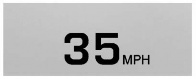
INSTRUMENTS AND CONTROLS 165
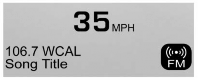
English
HUD Views
There may be four views in the HUD. Some vehicle information and vehicle messages or alerts may be displayed
in any view.

Metric
Cruise Control speed, Lane Departure Warning, and Vehicle Ahead indicator.
Some information only appears on
vehicles that have these features, and when they are active.

Metric
information. The current radio station, media type, and incoming calls will be displayed.
All HUD views may briefly display audio information when the driver uses the steering wheel controls to
adjust the audio settings appearing in the instrument cluster.
Incoming phone calls appearing in the instrument cluster may also display in any HUD view.

Metric
166 INSTRUMENTS AND CONTROLS
![]()
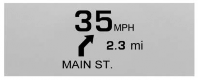
English
includes the information in the speed view along with Turn-by-Turn
Navigation information in some
vehicles. The compass heading is
displayed when navigation routing is not active.
Navigation Turn-by-Turn Alerts
shown in the instrument cluster may also be displayed in any HUD view.
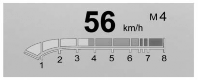
Metric
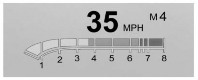
![]()
English
transmission positions, and gear shift indicator.
Care of the HUD
Clean the inside of the windshield to remove any dirt or film that could
reduce the sharpness or clarity of the HUD image.
Clean the HUD lens with a soft cloth sprayed with glass cleaner. Wipe the lens gently, then dry it.
HUD Troubleshooting
Check that:
. Nothing is covering the HUD lens.
. HUD brightness setting is not too dim or too bright.
. HUD is adjusted to the proper height.
![]()
. Polarized sunglasses are not worn.
. Windshield and HUD lens are clean.
If the HUD image is not correct, contact your dealer.
The windshield is part of the HUD system. If the windshield needs
replacing, see Windshield Replacement
0 337.