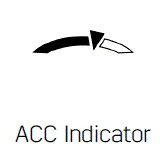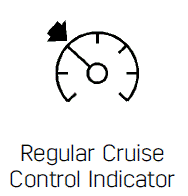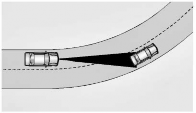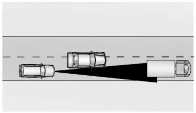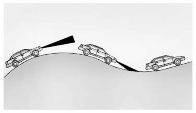CT6 Adaptive Cruise Control Buttons Functionality
By General Motors
CT6 Adaptive Cruise Control Buttons Functionality
Adaptive Cruise Control Buttons
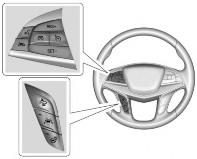
 Press Cruise Control Button to turn the system on or off. The indicator turns white on the instrument cluster when ACC is turned on.
Press Cruise Control Button to turn the system on or off. The indicator turns white on the instrument cluster when ACC is turned on.
RES+ : Press briefly to resume the previous set speed or to increase vehicle speed if ACC is already engaged. To increase speed by 1 km/h (1 mph), press RES+ to the first detent.To increase speed to the next 5 km/h (5 mph) mark on the speedometer, press RES+ to the second detent.
SET– : Press briefly to set the speed and activate ACC or to decrease vehicle speed if ACC is already engaged. To decrease speed by 1 km/h (1 mph), press SET− to the first detent. To decrease speed to the next 5 km/h (5 mph) mark on the speedometer, press SET− to the second detent.
 : Press Cruise Control Disengage Button to disengage ACC without erasing the selected set speed.
: Press Cruise Control Disengage Button to disengage ACC without erasing the selected set speed.
 : Press Adaptive Cruise Control Gap Button to select a following gap time (or distance) setting for ACC of Far, Medium, or Near.
: Press Adaptive Cruise Control Gap Button to select a following gap time (or distance) setting for ACC of Far, Medium, or Near.
The speedometer reading can be displayed in either English or metric units. See Instrument Cluster (Base Level) or Instrument Cluster (Uplevel). The increment value used depends on the units displayed.
Switching Between ACC and Regular Cruise Control
To switch between ACC and regular cruise control, press and hold Cruise Control Disengage Button. 
A Driver Information Display (DIC) message displays.
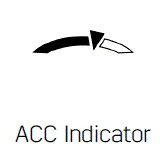
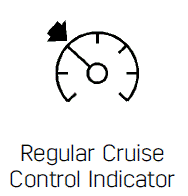
When ACC is engaged, a green Adaptive Cruise Control indicator will be lit on the instrument cluster. When the regular cruise control is engaged, a green Regular Cruise Control indicator will be lit on the instrument cluster.
When the vehicle is turned on, the cruise control mode will be set to the last mode used before the vehicle was turned off.
Warning:
Always check the cruise control indicator on the instrument cluster to determine which mode cruise control is in before using the feature. If ACC is not active, the vehicle will not automatically brake for other vehicles, which could cause an accident if the brakes are not applied manually. You and others could be seriously injured or killed.
Setting Adaptive Cruise Control
If Cruise Control Button is on when not in use, it could get pressed and go into ACC when not desired. Keep Cruise Control Button off when cruise is not being used.
Select the set speed desired for ACC. This is the vehicle speed when no vehicle is detected in its path.
While the vehicle is moving, ACC will not set at a speed less than 25 km/h (15 mph), although it can be resumed when driving at lower speeds.
To set ACC while moving:
- Press Cruise Control Button.
- Get up to the desired speed.
- Press and release SET−.
- Remove your foot from the accelerator.
After ACC is set, it may immediately apply the brakes if a vehicle ahead is detected closer than the selected following gap.
ACC can also be set while the vehicle is stopped if ACC is on and the brake pedal is applied.
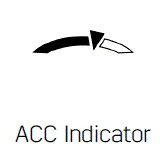
The ACC indicator displays on the instrument cluster and Head-Up Display (HUD), if equipped. When ACC is turned on, the indicator will be lit white. When ACC is engaged, the indicator will turn green.
Be mindful of speed limits, surrounding traffic speeds, and weather conditions when selecting the set speed.
Resuming a Set Speed
If ACC is set at a desired speed and then the brakes are applied, ACC is disengaged without erasing the set speed from memory.
To begin using ACC again, press RES+ up briefly.
- If the vehicle is moving, it returns to the previous set speed.
- If the vehicle is stopped with the brake pedal applied, press RES+ and release the brake pedal. ACC will hold the vehicle until RES+ or the accelerator pedal is pressed.
A green ACC indicator and the set speed display on the instrument cluster. The vehicle ahead indicator may be flashing if a vehicle ahead was present and moved. See “Approaching and Following a Vehicle” later in this section.
Once ACC has resumed, if there is no vehicle ahead, if the vehicle ahead is beyond the selected following gap, or if the vehicle has exited a sharp curve, then the vehicle speed will increase to the set speed.
Increasing Speed While ACC Is at a Set Speed
Do one of the following:
- Use the accelerator to get to the higher speed. Press SET− and release the accelerator pedal. The vehicle will now cruise at the higher speed. When the accelerator pedal is pressed, ACC will not brake because it is overridden. The ACC indicator will turn blue on the instrument panel and heads up display, if equipped
- Press and hold RES+ until the desired set speed is displayed, then release it.
- To increase speed in smaller increments, press RES+ to the first detent. For each press, the vehicle goes 1 km/h (1 mph) faster.
- To increase speed in larger increments, press RES+ to the second detent. For each press, the vehicle speed increases to the next 5 km/h (5 mph) mark on the speedometer.
The set speed can also be increased while the vehicle is stopped.
- If stopped with the brake applied, press RES+ until the desired set speed is displayed.
- If ACC is holding the vehicle at a stop and there is another vehicle directly ahead, pressing RES+ will increase the set speed. Pressing RES+ when there is no longer a vehicle ahead will cause ACC to resume.
Reducing Speed While ACC Is at a Set Speed
Do one of the following:
- Use the brake to get to the desired lower speed. Release the brake and press SET−. The vehicle will now cruise at the lower speed.
- Press and hold SET− until the desired lower speed is reached, then release it.
- To decrease speed in smaller increments, press SET− to the first detent. For each press, the vehicle goes about 1 km/h (1 mph) slower.
- To decrease speed in larger increments, press SET− to the second detent. For each press, the vehicle speed decreases to the next 5 km/h (5 mph) mark on the speedometer.
- To decrease speed while the vehicle is stopped, press SET− until the desired set speed is displayed.
Selecting the Follow Distance Gap
When a slower moving vehicle is detected ahead within the selected following gap, ACC will adjust the vehicle's speed and attempt to maintain the follow distance gap selected.
Press Adaptive Cruise Control Gap Button on the steering wheel to adjust the following gap. Each press cycles the gap button through three settings: Far, Medium, or Near.
When pressed, the current gap setting displays briefly on the instrument cluster and HUD. The gap setting will be maintained until it is changed.
Since each gap setting corresponds to a following time (Far, Medium, or Near), the following distance will vary based on vehicle speed. The faster the vehicle speed, the further back your vehicle will follow a vehicle detected ahead. Consider traffic and weather conditions when selecting the following gap. The range of selectable gaps may not be appropriate for all drivers and driving conditions.
Changing the gap setting automatically changes the alert timing sensitivity (Far, Medium, or Near) for the Forward Collision Alert (FCA) feature. See Forward Collision Alert (FCA) System.
Alerting the Driver

If ACC is engaged, driver action may be required when ACC cannot apply sufficient braking because of approaching a vehicle too rapidly.
When this condition occurs, the collision alert symbol on the HUD will flash on the windshield. Either eight beeps will sound from the front, or both sides of the Safety Alert Seat will pulse five times. See “Collision/ Detection Systems” under Vehicle Personalization
See Defensive Driving
Approaching and Following a Vehicle


The vehicle ahead indicator is on the instrument cluster and HUD display. This indicator only displays when a vehicle is detected in your vehicle’s path moving in the same direction.
If this indicator is not displaying, ACC will not respond to or brake for vehicles ahead.
ACC automatically slows the vehicle down and adjusts vehicle speed to follow the vehicle in front at the selected follow gap. The vehicle speed increases or decreases to follow the vehicle in front of you, but will not exceed the set speed. It may apply limited braking, if necessary. When braking is active, the brake lamps will come on. The automatic braking may feel or sound different than if the brakes were applied manually. This is normal.
Stationary or Very Slow-Moving Objects
Warning:
ACC may not detect and react to stopped or slow-moving vehicles ahead of you. For example, the system may not brake for a vehicle it has never detected moving. This can occur in stop-and-go traffic or when a vehicle suddenly appears due to a vehicle ahead changing lanes. Your vehicle may not stop and could cause a crash. Use caution when using ACC. Your complete attention is always required while driving and you should be ready to take action and apply the brakes.
ACC Automatically Disengages
ACC may automatically disengage and you will need to manually apply the brakes to slow the vehicle if:
- The sensors are blocked.
- The Traction Control System (TCS) or electronic stability control system has activated or been disabled.
- There is a fault in the system.
- The radar falsely reports blockage when driving in a desert or remote area with no other vehicles or roadside objects. A DIC message may display to indicate that ACC is temporarily unavailable.
The ACC indicator will turn white when ACC is no longer active.
In some cases, when ACC will not activate, regular Cruise Control may be used. See “Switching Between ACC and Regular Cruise Control” previously in this section. Always consider driving conditions before using either cruise control system.
Notification to Resume ACC
ACC will maintain a follow gap behind a detected vehicle and slow your vehicle to a stop behind that vehicle.
If the stopped vehicle ahead has driven away and ACC has not resumed, the vehicle ahead indicator will flash as a reminder to check traffic ahead before proceeding. In addition, the left and right sides of the Safety Alert Seat will pulse three times, or three beeps will sound. See “Alert Type” and “Adaptive Cruise Go Notifier” in Collision/Detection Systems” under Vehicle Personalization.
When the vehicle ahead drives away, ACC resumes automatically if the stop was brief. If necessary, press RES+ or the accelerator pedal to resume ACC.
If stopped for more than two minutes or if the driver door is opened and the driver seat belt is unbuckled, the ACC automatically applies the Electric Parking Brake (EPB) to hold the vehicle. The EPB status light will turn on. See Electric Parking Brake 0 233.
To release the EPB, press the accelerator pedal.
A DIC warning message may display indicating to shift to P (Park) before exiting the vehicle.
Warning:
If ACC has stopped the vehicle, and if ACC is disengaged, turned off, or canceled, the vehicle will no longer be held at a stop. The vehicle can move. When ACC is holding the vehicle at a stop, always be prepared to manually apply the brakes.
Warning:
Leaving the vehicle without placing it in P (Park) can be dangerous. Do not leave the vehicle while it is being held at a stop by ACC. Always place the vehicle in P (Park) and turn off the ignition before leaving the vehicle.
ACC Override
If using the accelerator pedal while ACC is active, the ACC indicator turns blue on the instrument cluster and in the HUD (if equipped) to indicate that automatic braking will not occur. ACC will resume operation when the accelerator pedal is not being pressed.
Warning
The ACC will not automatically apply the brakes if your foot is resting on the accelerator pedal. You could crash into a vehicle ahead of you.
Curves in the Road
Warning
On curves, ACC may not detect a vehicle ahead in your lane. You could be startled if the vehicle accelerates up to the set speed, especially when following a vehicle exiting or entering exit ramps. You could lose control of the vehicle or crash. Do not use ACC while driving on an entrance or exit ramp. Always be ready to use the brakes if necessary
Warning
On curves, ACC may respond to a vehicle in another lane, or may not have time to react to a vehicle in your lane. You could crash into a vehicle ahead of you, or lose control of your vehicle. Give extra attention in curves and be ready to use the brakes if necessary. Select an appropriate speed while driving in curves.
ACC may operate differently in a sharp curve. It may reduce the vehicle speed if the curve is too sharp.
When following a vehicle and entering a curve, ACC may not detect the vehicle ahead and accelerate to the set speed. When this happens, the vehicle ahead indicator will not appear.
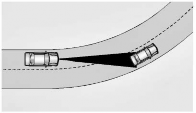
ACC may detect a vehicle that is not in your lane and apply the brakes.
ACC may occasionally provide an alert and/or braking that is considered unnecessary. It could respond to vehicles in different lanes, signs, guardrails, and other stationary objects when entering or exiting a curve. This is normal operation. The vehicle does not need service.
Other Vehicle Lane Changes
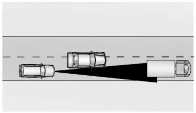
ACC will not detect a vehicle ahead until it is completely in the lane. The brakes may need to be manually applied.
Do Not Use ACC on Hills and When Towing a Trailer
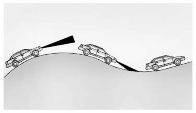
Do not use ACC when driving on steep hills or when towing a trailer. For towing capability, see Trailer Towing (PLUG-IN Only) 0 301 or Trailer Towing (Gasoline Only) 0 301. ACC will not detect a vehicle in the lane while driving on steep hills. The driver will often need to take over acceleration and braking on steep hills, especially when towing a trailer. If the brakes are applied, the ACC disengages.
Disengaging ACC
There are three ways to disengage ACC:
- Step lightly on the brake pedal.
- Press Cruise Control Disengage Button.
< Previous | Contents | Next >

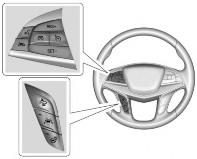
 Press Cruise Control Button to turn the system on or off. The indicator turns white on the instrument cluster when ACC is turned on.
Press Cruise Control Button to turn the system on or off. The indicator turns white on the instrument cluster when ACC is turned on. : Press Cruise Control Disengage Button to disengage ACC without erasing the selected set speed.
: Press Cruise Control Disengage Button to disengage ACC without erasing the selected set speed. : Press Adaptive Cruise Control Gap Button to select a following gap time (or distance) setting for ACC of Far, Medium, or Near.
: Press Adaptive Cruise Control Gap Button to select a following gap time (or distance) setting for ACC of Far, Medium, or Near.